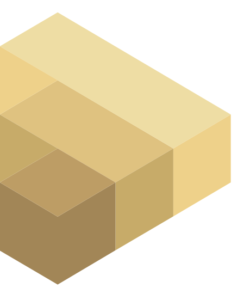Many Corporations have guidelines on how to present a consistent brand identity in visual communication. Some Microsoft products, such as Word and PowerPoint, support the use of templates that make corporate branding easy to achieve. Is there something similar for Power BI?
While there isn’t anything exactly the same, Power BI supports themes and Power BI desktop allows developers to create custom themes. While themes are not as easy to use as Word or PowerPoint templates, they can be used for corporate branding of Power Bi reports.
For this example I have downloaded the file Life expectancy v202009.pbix from here and I am using Power BI Desktop Version 2.127.1327.0 64-bit (March 2024)
Click on View -> Customize Current Theme
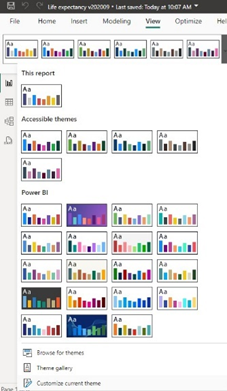
This shows the Customize theme dialog
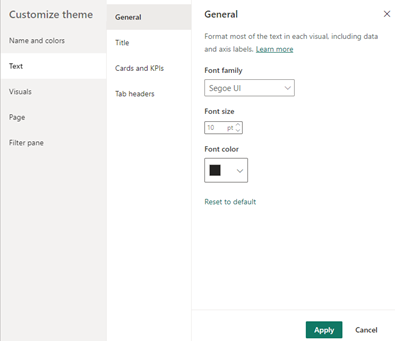
There are many configurable attributes here, but it is not always clear what effect setting a particular value will have on a given visual, and so some experimentation is needed. More information can be found on this site.
It would be easier and more intuitive if it were possible to start with the visual so that the effect of setting a particular attribute is immediately visible. When the appropriate effect had been obtained, saving that to the theme as the default should be simple. Unfortunately, while Power BI does have a Format painter that can be used to copy formatting from a highlighted visual to another visual, there is currently no way to save it to the current theme.
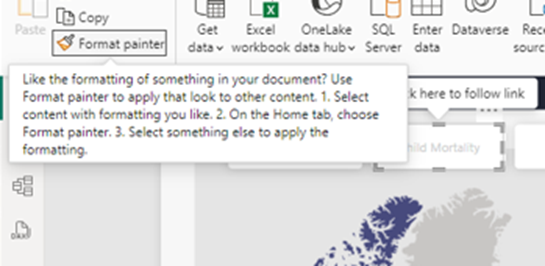
While the Customize Current Theme dialog supports may configurable options, there are hundreds of default values that the dialog does not support. For example, the pbix on Life Expectancy uses rectangular buttons with drop shadows. Could a Custom Theme be created so that the drop shadows are removed from the rectangular buttons by default, without affecting other visuals?
The current theme can be saved as a JSON file (View -> Save Current Theme). In this example an extract of the saved JSON file is shown below:
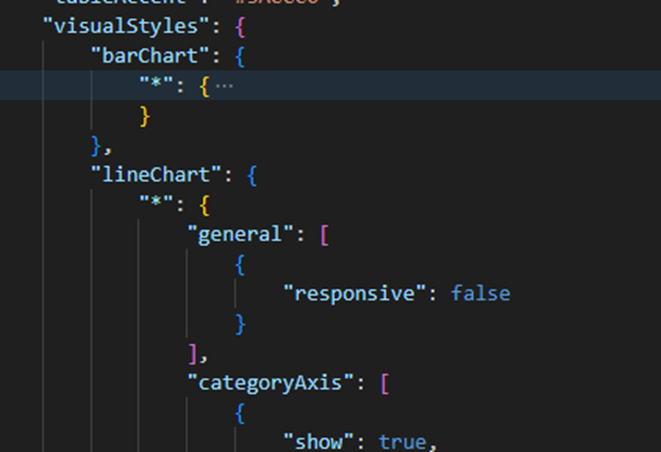
This extract suggests there there probably is an attribute for switching off drop shadows on rectangular buttons by default – we just don’t know what it is.
If the report Life expectancy v202009 is saved as a Project (pbip) it is possible to see the individual files. Navigating to the directory Life expectancy v202009.Report\StaticResources\SharedResources\BaseThemes shows a JSON file which contains many more attributes, but unfortunately nothing that looks like it controls drop shadows on rectangular buttons:
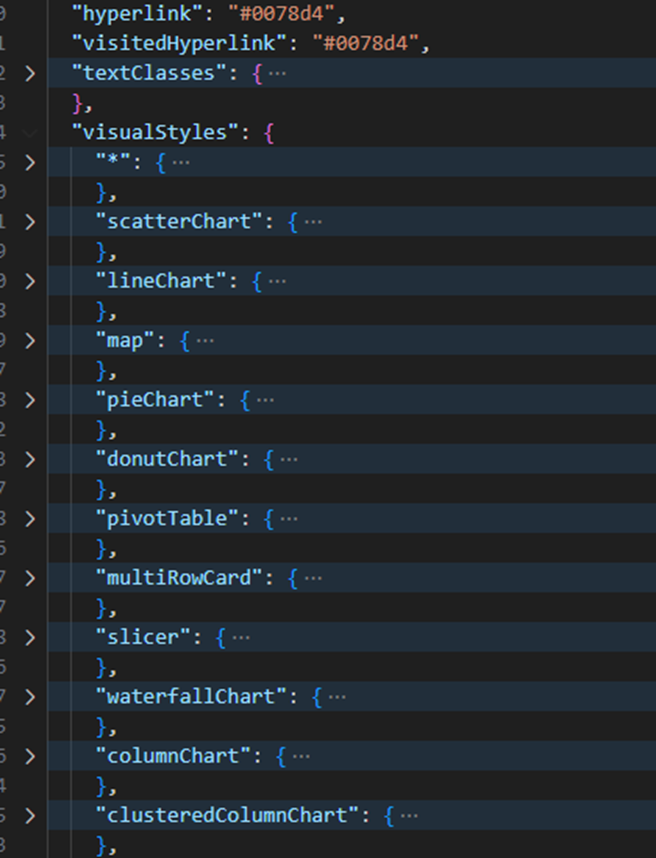
So we may be out of luck. Fortunately there is an excellent third party website that provides this information. PowerBI.tips has theme-generating functionality, and https://themes.powerbi.tips/themes/properties gives us exactly what we need. We can set Show in the Action Button Drop Shadow section to false (red).
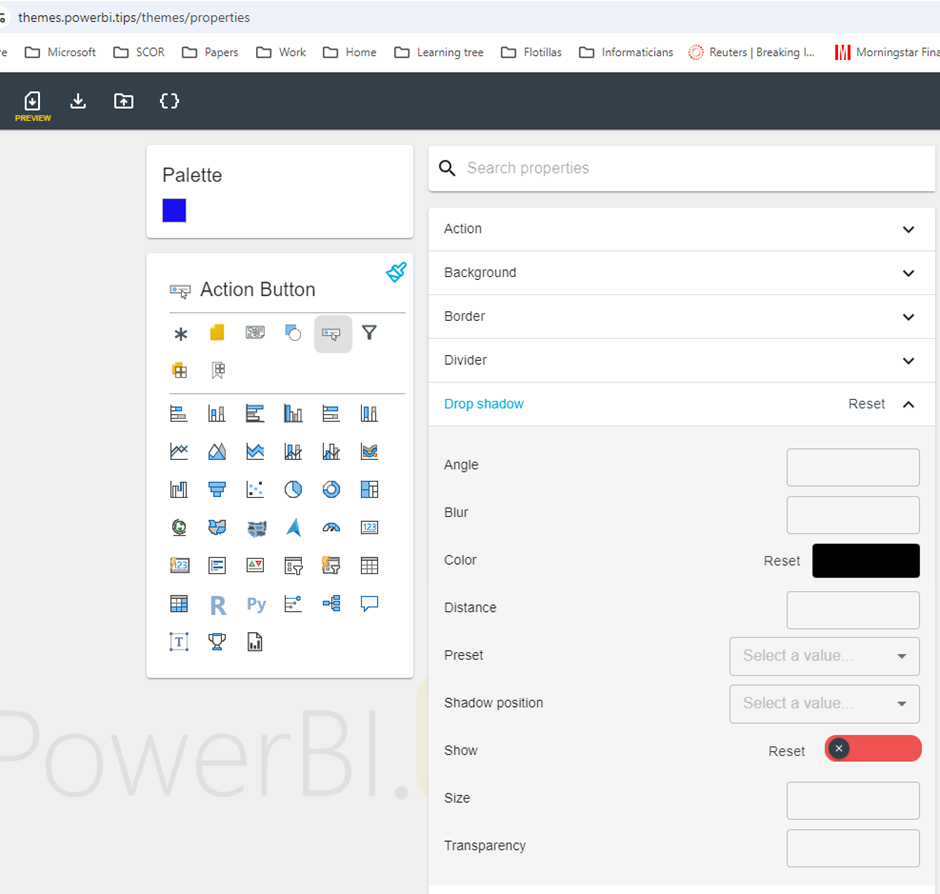
Clicking on the Download Theme File icon will save the theme JSON.
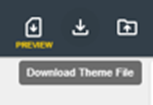
Inspecting this JSON file reveals the required attribute.
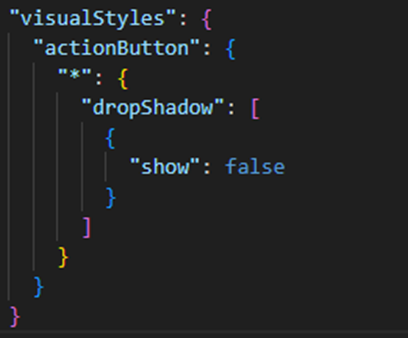
Once the required attribute has been found the Custom Theme JSON can be manually edited to add it. PowerBI.tips also offers paid, premium features that allow existing theme files to be uploaded, edited and previewed.
There is a growing body of free and licensed Power BI themes, and some of the best business themes can be found here. There are many other free and commercial sites that also offer Power BI templates.
So Power BI themes can be used for adding corporate branding to Power BI reports. Simple things, like colours and fonts, are relatively easy to do. More sophisticated requirements, such as having particular attributes set for specific visuals, are achievable but requires the use of a third-party site.
Discover more from MaxPowerBI.PRO
Subscribe to get the latest posts sent to your email.